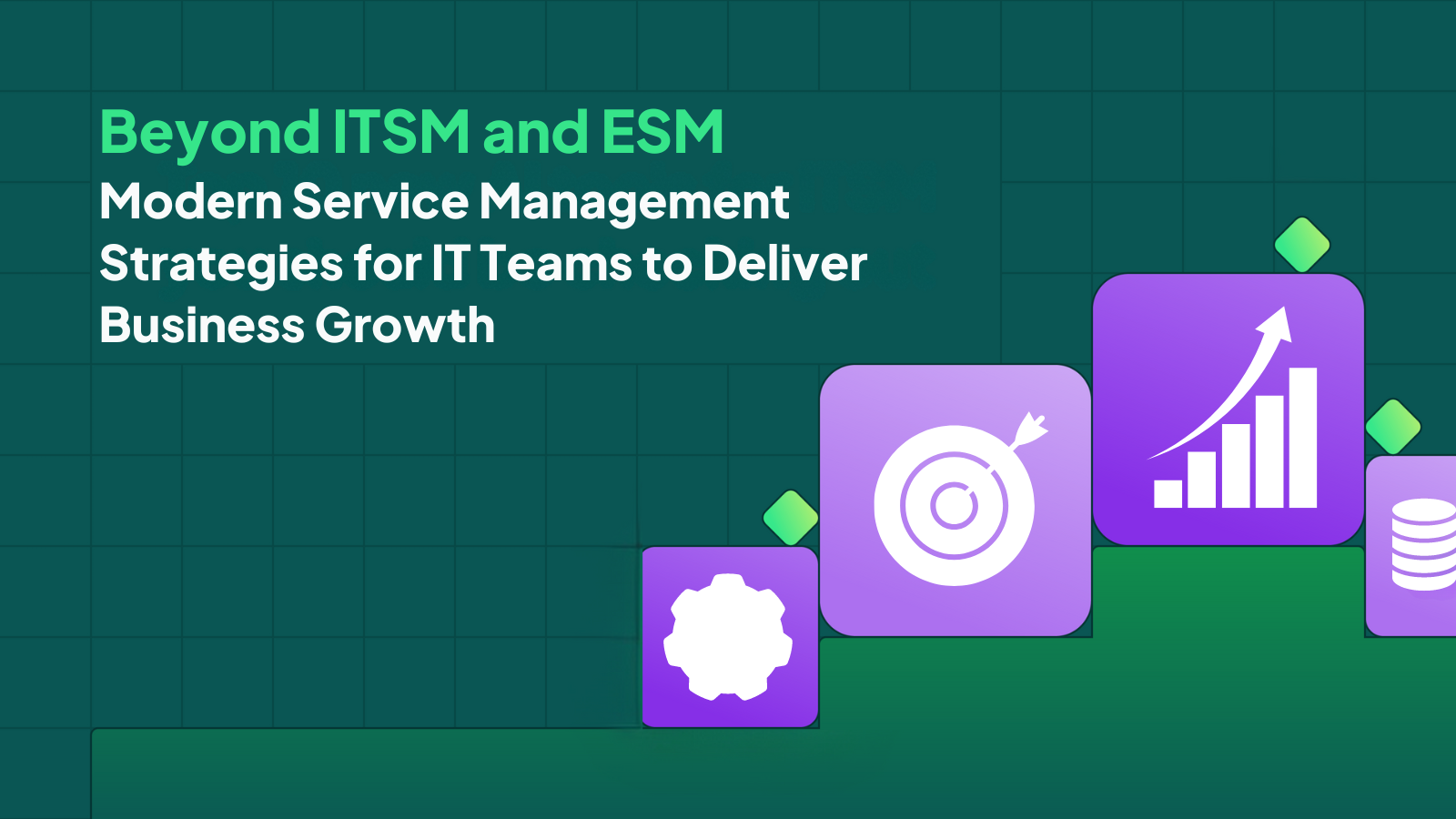In This Article:
Using Slack as a ticketing system for IT support: 7 best practices
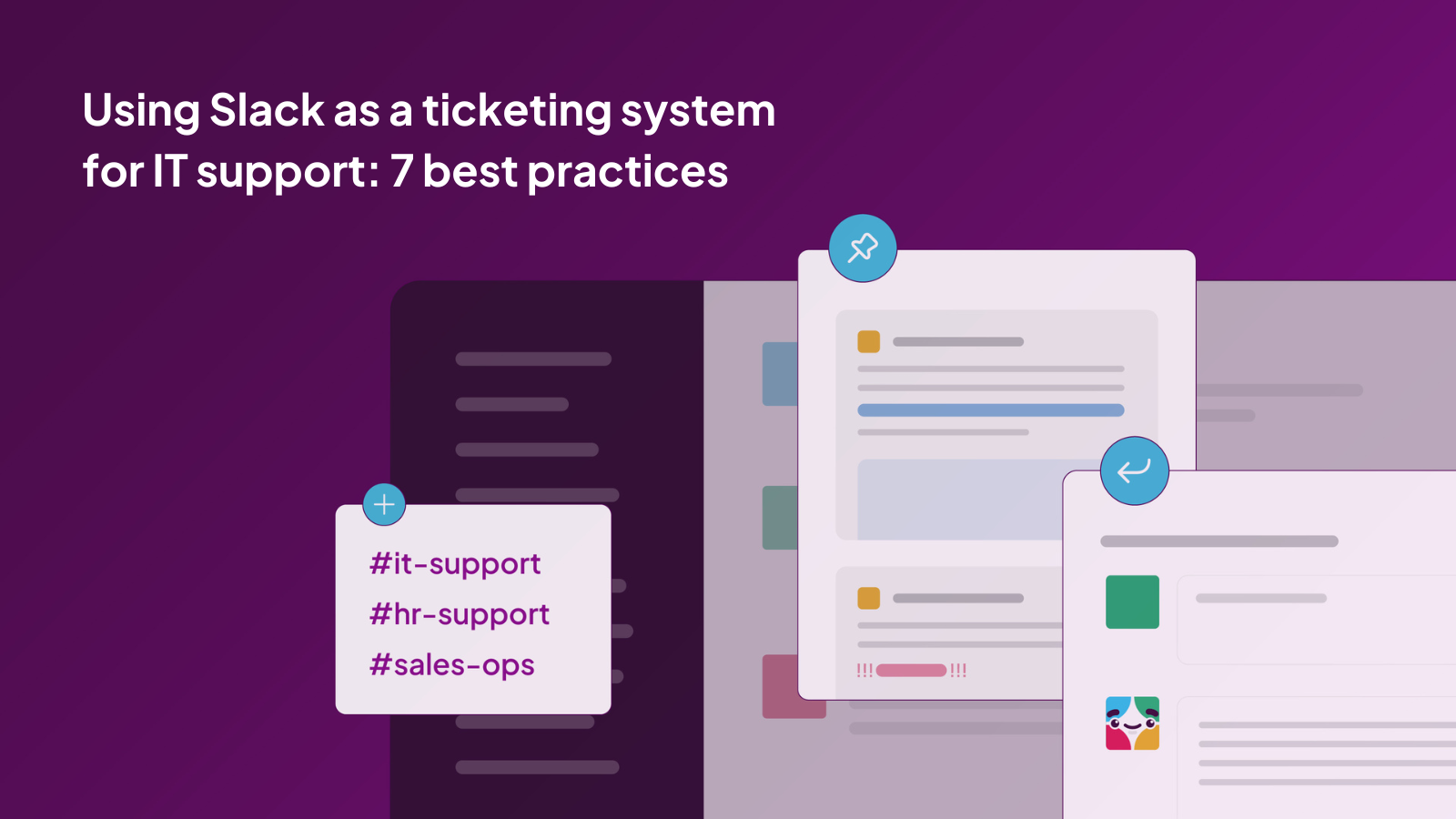
So, you want to support your end users on Slack.
It makes complete and utter sense because your end users any way spend most of their time on Slack — everything from delivering work updates and huddling with colleagues to receiving alerts, uploading reimbursement receipts, and DMing the IT team for assistance.
While Slack won’t be winning awards anytime soon for its IT helpdesk capabilities, we can’t deny that it’ll do in a pinch if you’re a small cash-strapped team that wants to work with what you’ve got. That’s why we put our heads together and brainstormed a guide to help you manage IT support through Slack.
1. Set up channels so people know where to ask for help
A good rule of thumb for Slack channels is that you need a channel for every project/team. Set up a channel for #it-support, #hr-support, #sales-ops, and every department that provides a service to employees.
Make such channels default on Slack, so your new employees automatically get added to these channels. Talk about these channels when you post announcements on #general, etc., so they are on top of your team’s mind.
2. Pin snippets and link bookmarks to documentation or emerging topics
Make information that can help employees help themselves readily available by pinning documentation links and useful snippets in public channels. This way, you can point employees to different help resources based on context.
You could pin links to HR policy docs in the #ask-HR channel and the service desk link in the #ask-IT channel so people know where to look for what.

It might also be a good idea to use pinned items to make employees more aware of any ongoing incidents so that you don’t get repeated questions about the same problems.
3. Use keywords and workflows to suggest fixes and documentation links
Customise Slackbot to respond every time a common term/problem pops up. Someone asks about a password reset? You can have Slackbot send them a link to the troubleshooting guide.

You can also set up workflows on Slack to suggest quick fixes an employee can try or links to documentation so they can attempt to do some troubleshooting on their own, even before an agent connects with them.
Currently, you can trigger a workflow in Slack through a link, an emoji reaction, or through someone joining a particular channel. This means you can set up workflows that send canned responses to end users when agents react with certain emojis.
An employee is asking about Okta MFA installation? 🔐 can send them the how-to guide
An employee wants to know whether they can reimburse a 27-inch monitor? 🖥️ can send them the WFH device policy.

4. Setup forms to collect all the information you need for requests
Another workflow hack involves creating a form to collect answers to relevant questions for you and send the answers to the triage channel (see below) so your agents can act on requests.
Form links can be pinned to relevant channels so employees can find them easily or can be included in Slackbot’s keyword-based canned response.

5. Triage channels to keep incoming requests organized for agents
Have a triage channel to help agents be more organized — this way, your agents know which message requests have been acted on and which have not.
Make this a private channel so your agents can feel free to discuss requests, give each other tips, and make calls without worrying about public scrutiny.
6. Use reactjis to indicate the status of a request
Emoji reactions are for more than just indicating your lunch preference to HR when team lunch is being ordered for everyone.
Use reactjis to let employees know when their message has been noted by an IT manager, when their request is in progress and when it has been resolved. This is useful for other agents scanning through the channel to see which issues still need attention.
Here’s our suggested guide:
📝 Noted
⏱️ Waiting for a response
🔧 Fix in progress
✅ Resolved
7. Get an AI Assistant
Honestly (even though it might sound like a plug), if you can afford it, you should get an AI Assistant that can offer assistance and find information for end users easily, right from Slack.
IT admins, from the dawn of time, have been trying to get end users to a service desk portal, and it’s worked. Some of the time. Having an AI Assistant that plugs into your service desk and can offer insights based on the documentation and solve some routine problems like resetting passwords or adding a new user to Salesforce will save your agents time and energy that can be used for more critical IT projects.

In conclusion, managing IT support on Slack requires a little bit of planning, organization, and creativity. However, with the right approach, you can make it work for you and your team. By setting up dedicated channels, pinning useful resources and putting into practice some of the ideas we’ve shared, you can provide your end-users with the support they need in a timely and efficient manner.
And if you want to take your IT support on Slack to the next level, consider investing in an AI assistant that can automate routine tasks, reduce response times, and provide end-users with personalized assistance. With these best practices, you can turn Slack into a powerful IT helpdesk that your team will love to use.